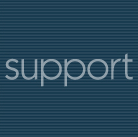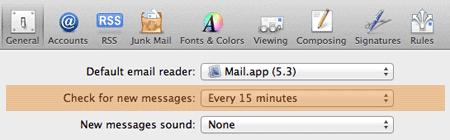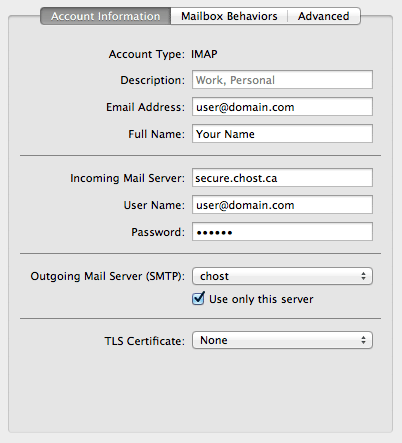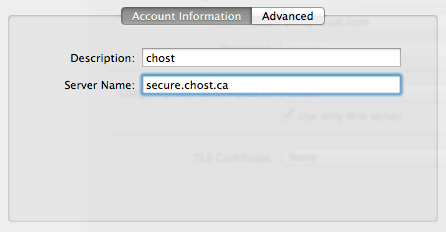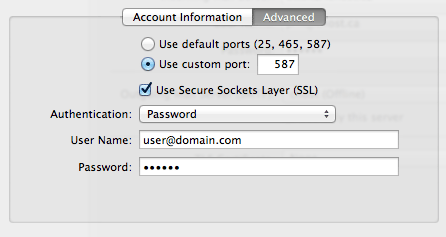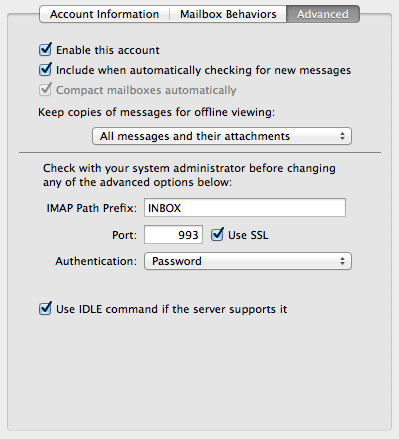|
|
|||||||||||||||||||||||||||||||||||||||||
 |
|
||||||||||||||||||||||||||||||||||||||||
|
::::: Mac Mail Configuration ::::: To send and receive mail, please use the following server settings. IMPORTANT: To avoid un-necessary connections, set your email client to check for new mail every 10 minutes or more (i.e. every 30mn is best)
Incoming Mail (Account Information)
Outgoing Mail Server (SMTP)
Outgoing Mail Server (Advanced Settings)
Note: For security reasons, you may NOT use port 25 with/without SSL anymore.
Incoming Mail (Advanced) Under the Advanced Tab:
You may also use standard port for incoming emails (email password and content will be sent in the clear over the Internet):
|
|
Welcome |